TTK Creator
TTK Creator is packaged with ttkbootstrap so that you can modify, save, export, and import themes that you have created.
To run the program, type the following command in the console after you have installed ttkbootstrap:
python -m ttkcreator
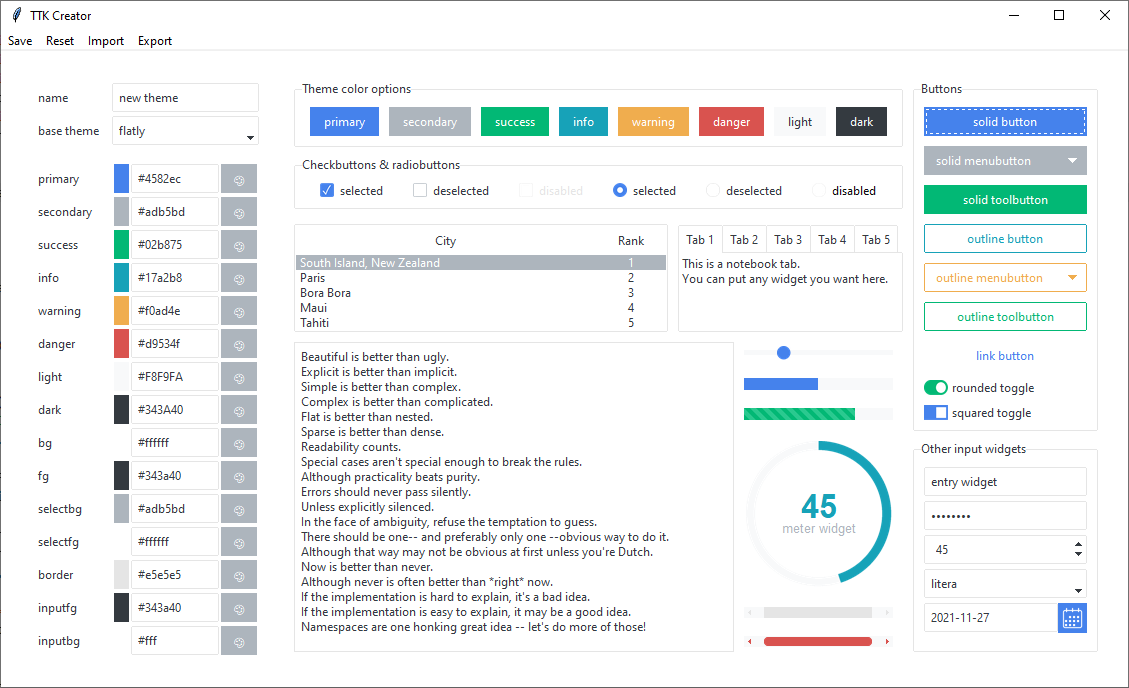
Create a new theme
All of the controls for changing the theme are on the left-side control frame.
-
Name your theme using the name entry
-
Select a base theme; this will setup the initial colors
-
Select a color for each color keyword using one of two options
- Click the 🎨 button to choose a color from the color dialog
- Or, type a hexadecimal or valid color name
-
Click the Save button
Your theme is now saved in the file ttkbootstrap.themes.user.py
Reset your theme
If you want to reset your color choices, you can click the Reset option from the top menu to reset all of the colors to the base theme colors.
Import TTK Creator themes
If you have a user themes file that is in the format specified below, you can import that file into ttkbootstrap.
-
Click the Import button on the top menu
-
Select the themes file you wish to import, then click Ok to import
Warning
Importing a user themes file will overwrite the existing user defined themes within ttkbootstrap; so make sure you export your existing theme set if you wish to keep it
The user.py file contains a dictionary of user defined themes. The file that
you import must match the pattern illustrated below.
USER_THEMES = {
"supercosmo": {
"type": "light",
"colors": {
"primary": "#2780e3",
"secondary": "#7E8081",
"success": "#3fb618",
"info": "#9954bb",
"warning": "#ff7518",
"danger": "#ff0039",
"light":"#F8F9FA",
"dark": "#373A3C",
"bg": "#ffffff",
"fg": "#373a3c",
"selectbg": "#7e8081",
"selectfg": "#ffffff",
"border": "#ced4da",
"inputfg": "#373a3c",
"inputbg": "#fdfdfe"
}
}
}
Import User Themes from JSON
You can import themes using the Style.load_user_themes method. Importing themes
with this method only affects the project at run-time and does not change the
ttkbootstrap source files as does the previous example. This is handy if you have
themes stored in JSON format, or if you want a theme available for a specific project
but not others, etc...
The format of the JSON file must match the following:
{
"themes": [
{
"midnight": {
"type": "dark",
"colors": {
"primary": "#0a21f5",
"secondary": "#555555",
"success": "#77b300",
"info": "#c6c6c6",
"warning": "#ff8800",
"danger": "#cc0000",
"light": "#adafae",
"dark": "#000000",
"bg": "#000000",
"fg": "#ffffff",
"selectbg": "#454545",
"selectfg": "#ffffff",
"border": "#060606",
"inputfg": "#ffffff",
"inputbg": "#191919",
"active": "#282828"
}
}
},
{
"nightout": {
"type": "dark",
"colors": {
"primary": "#164fe2",
"secondary": "#555555",
"success": "#77b300",
"info": "#c0c0c0",
"warning": "#ff8800",
"danger": "#cc0000",
"light": "#ADAFAE",
"dark": "#222222",
"bg": "#000000",
"fg": "#ffffff",
"selectbg": "#454545",
"selectfg": "#ffffff",
"border": "#060606",
"inputfg": "#ffffff",
"inputbg": "#191919",
"active": "#282828"
}
}
}
]
}
Export TTK Creator themes
User defined themes can be exported into the format specified above
-
Click the Export button from the top menu
-
Navigate to the location that you wish to export
-
Select a valid file name; the extension is
.pyby default -
Click Ok to save the exported settings