Radiobutton
A ttk.Radiobutton widget is used in groups to show or change a set of mutually-exclusive options. Radiobuttons are
linked to a tkinter variable, and have an associated value; when a radiobutton is clicked, it sets the variable to its
associated value.
Overview
The ttk.Radiobutton includes the TRadiobutton, ToolButton, and Outline.Toolbutton styles. These styles
are further subclassed by each of the theme colors to produce the following color and style combinations:
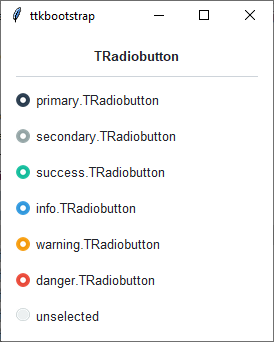
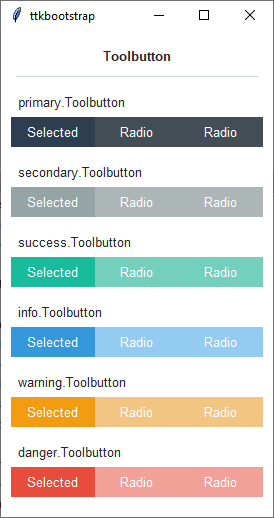
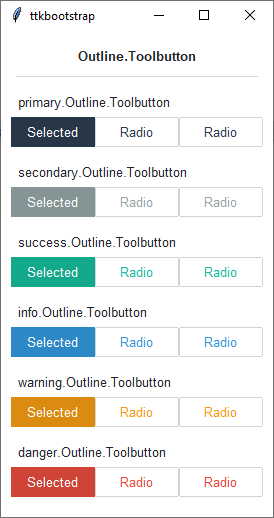
How to use
The examples below demonstrate how to use a style to create a widget. To learn more about how to use the widget in ttk, check out the References section for links to documentation and tutorials on this widget.
Create a default radiobutton
ttk.Radiobutton(parent, text='option 1')
Create a default toolbutton
ttk.Radiobutton(parent, text='option 2', style='Toolbutton')
Create a default outline toolbutton
ttk.Radiobutton(parent, text='option 3', style='Outline.Toolbutton')
Create an ‘info’ radiobutton
ttk.Radiobutton(parent, text='option 4', style='info.TRadiobutton')
Create a ‘warning’ outline toolbutton
ttk.Radiobutton(parent, text="option 5", style='warning.Outline.Toolbutton')
Configuration
Use the following classes, states, and options when configuring or modifying a new ttk radiobutton style. TTK Bootstrap
uses an image layout for the TRadiobutton style on this widget, so not all of these options will be available… for
example: indicatormargin. However, if you decide to create a new widget, these should be available, depending on the
style you are using as a base. Some options are only available in certain styles.
See the python style documentation for more information on creating a style.
Create a new theme using TTK Creator if you want to change the default color scheme.
Class names
TRadiobutton
Toolbutton
Outline.Toolbutton
Dynamic states
active
alternate
disabled
pressed
selected
readonly
Style options
- background
color
- compound
compound
- foreground
foreground
- focuscolor
color
- focusthickness
amount
- font
font
- padding
padding
Create a custom style
Change the font and font-size on all radiobuttons
Style.configure('TRadiobutton', font=('Helvetica', 12))
Change the foreground color when the radiobutton is selected
Style.map('TRadiobutton', foreground=[
('disabled', 'white'),
('selected', 'yellow'),
('!selected', 'gray')])
Subclass an existing style to create a new one, using the pattern ‘newstyle.OldStyle’
Style.configure('custom.TRadiobutton', foreground='white', font=('Helvetica', 24))
Use a custom style
ttk.Radiobutton(parent, text='option 1', style='custom.TRadiobutton')